How to Set Up a New Goal in Microsoft Dynamics 365 for Sales CRM
Follow this 3-step process
This week in Microsoft Dynamics Support, we’ll look at how to set up a new goal and goal metrics in Microsoft Dynamics 365 for Sales CRM.
Goal metrics allow businesses to keep track of their business objectives. For example, you can track whether sales quotas are met, how many cases users complete, or how many meetings or appointments users have set.
There are three parts to goals in Dynamics 365:
1.) the goal, the actual objective you want to measure
2.) the goal metric, which tells you how the goal figure is measured
and
3.) the roll upfield, which is the field the goal is measured on.
1.) the goal, the actual objective you want to measure
2.) the goal metric, which tells you how the goal figure is measured
and
3.) the roll upfield, which is the field the goal is measured on.
1.) Create a new goal
1.) Go to Sales > Goals.
As you can see, I already had a few goals set up:
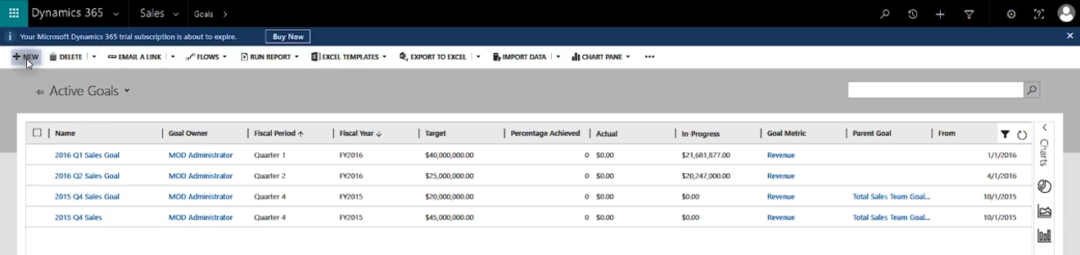
2.) Click + New:
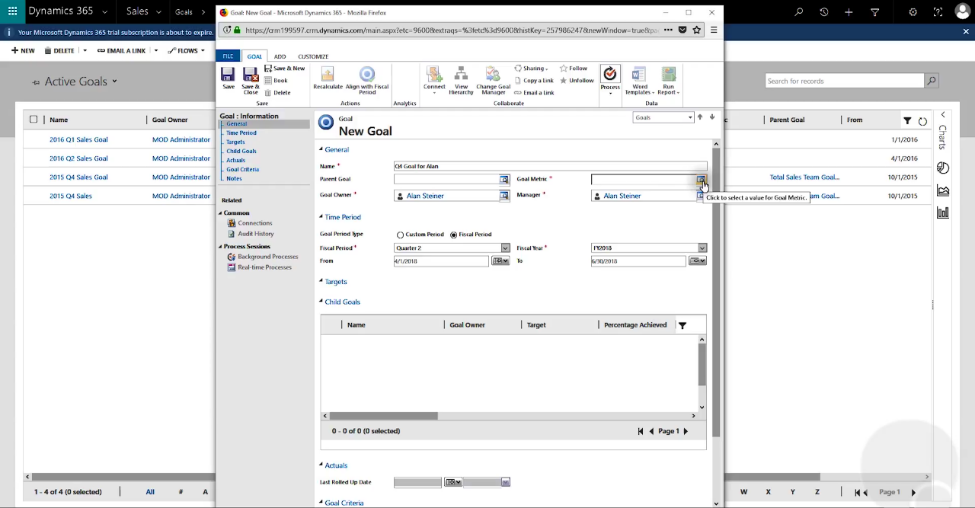
3.) Name your new goal, then choose the Goal Owner, Manager, and (if it’s already created) Goal Metric*.
*if you need to create a new goal metric, save and continue to the next section
4.) Click Save.
2.) Create a new goal metric
1.) From the Goal Metric dropdown menu, select Look Up More Records:
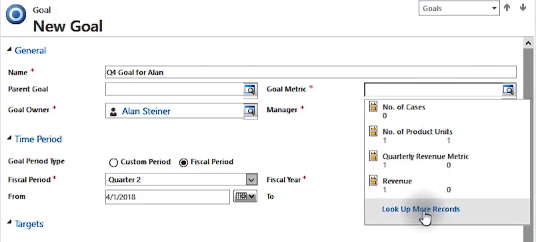
2.) Click New:
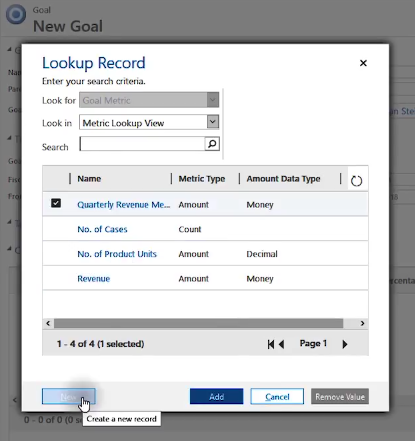
3.) Enter the Name of your new goal metric, then set the Metric Type and Data Type:
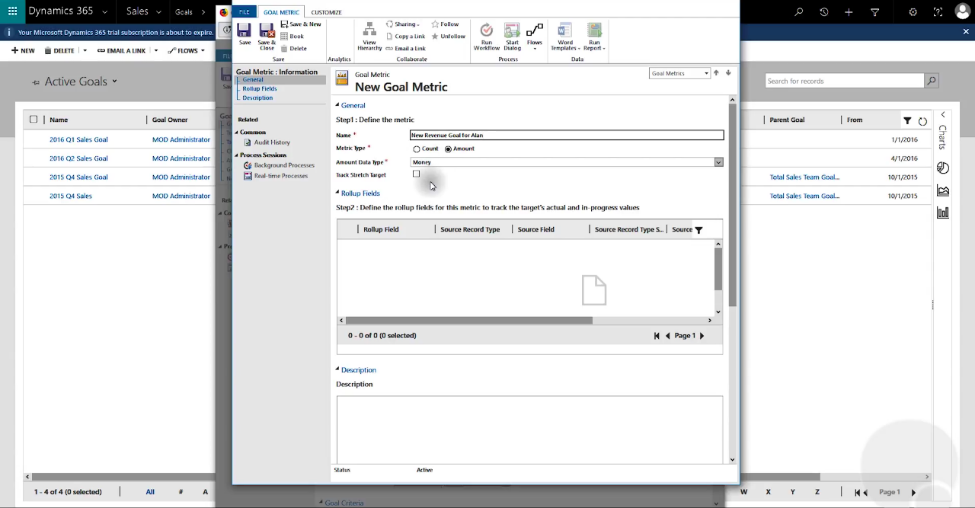
4.) Click Save.
3.) Add a new rollup field
1.) Click in the empty area under Rollup Fields:
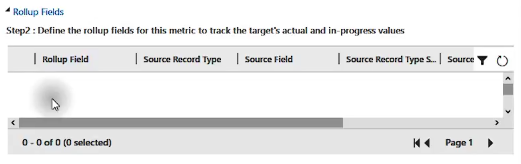
2.) Click on Rollup Fields in the top menu:

3.) Click Add New Rollup Field:
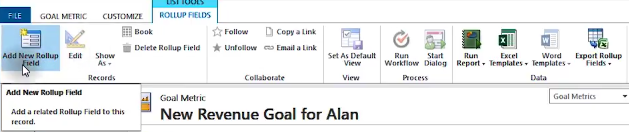
4.) Define your new rollup field by entering the Rollup Field type, Source Record Type, Source Field Type, Record Type, Date Field, and (if needed) the Source Record Type State for the source record and/or source field:
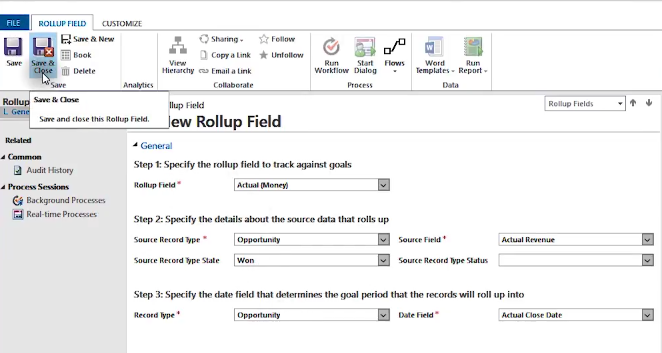
5.) Click Save & Close.
The rollup field will now show up under the goal metrics as you can see here:
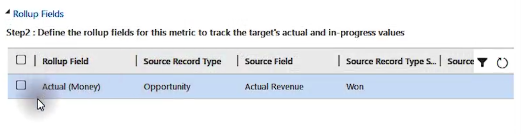
To add multiple rollup fields, simply repeat the steps from this section.
4.) Save your work
1.) Go to Goal Metrics in top menu, then click Save & Close:
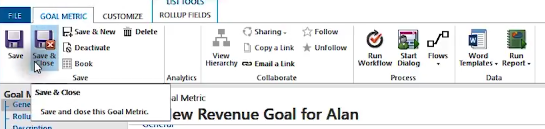
Your new goal metrics will now appear on the Goal Metric dropdown menu in the New Goal window:
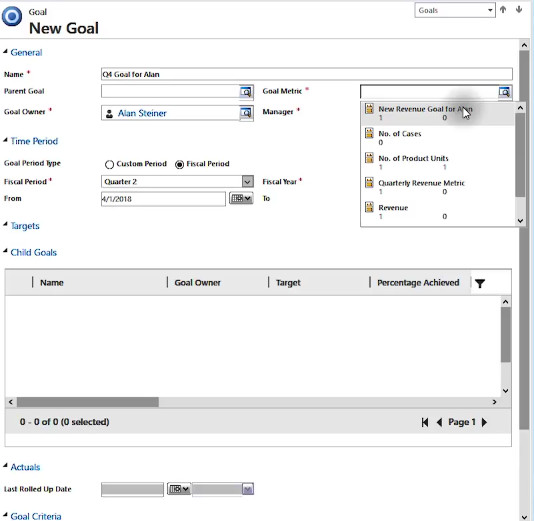
2.) Choose the new goal metric, then click Save & Close.
Now that you have your new goal and goal metric, you’re ready to learn how to manage goals in Microsoft Dynamics 365 for Sales!.
Comments
Post a Comment